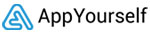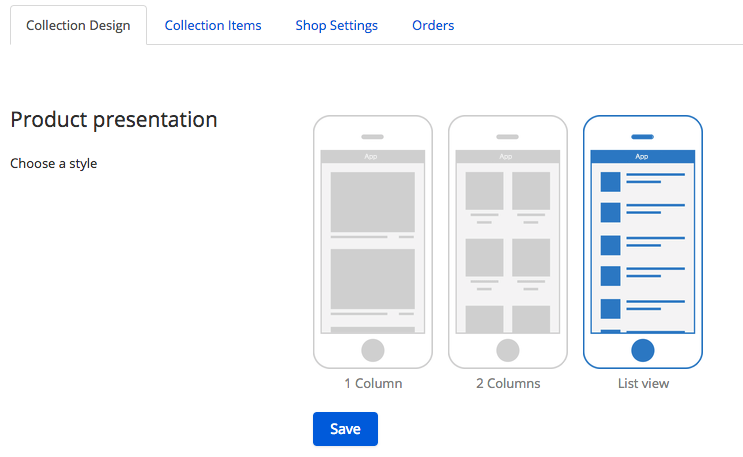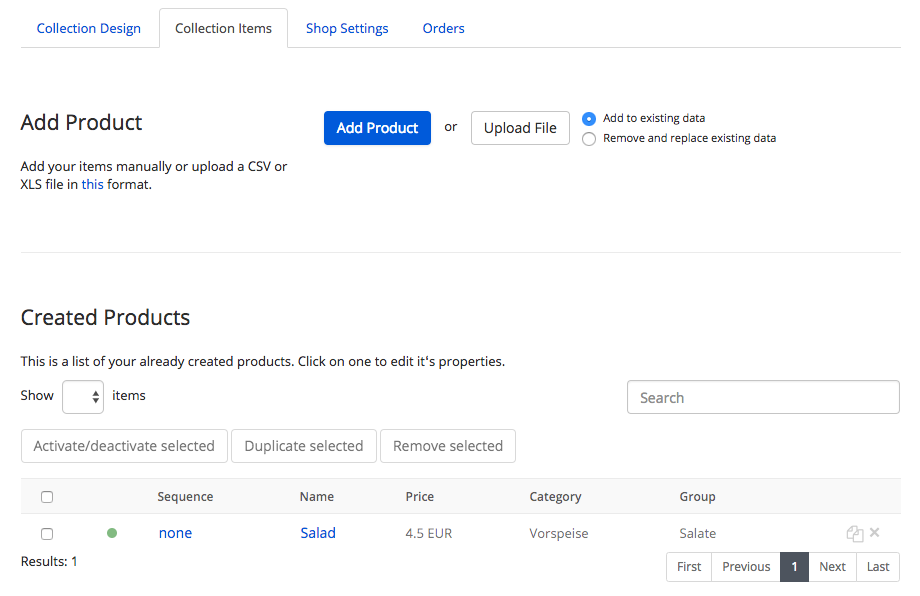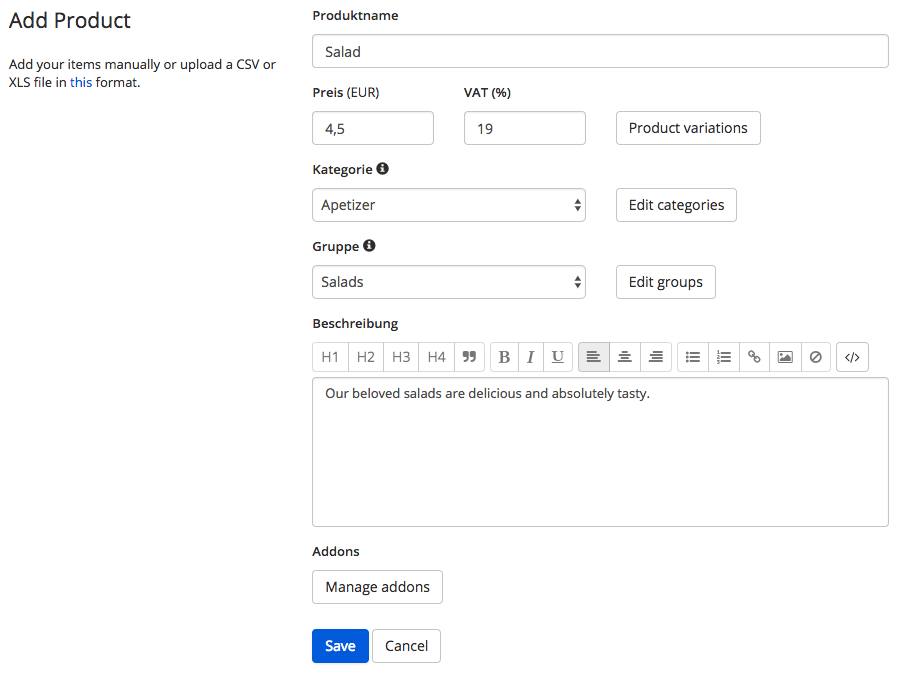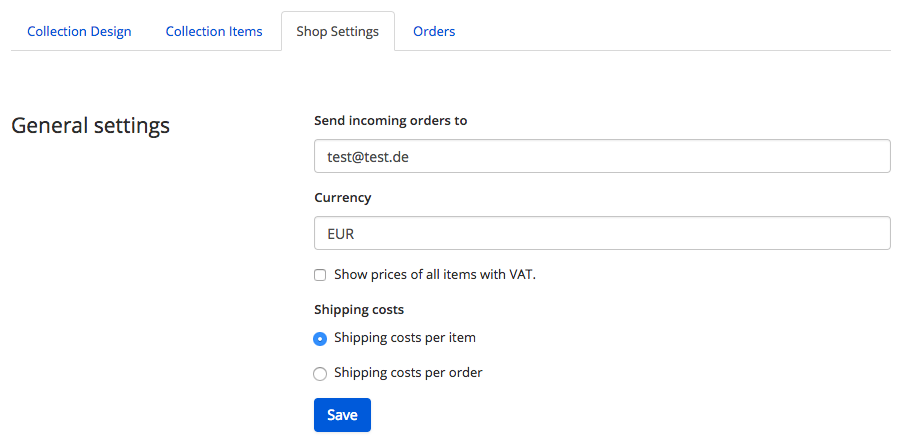App users simply buy the products of your customers via app
With this module your customers can sell their products and services directly via their app. The module has four different tabs in which settings can be made.
Collection Design
In the Collection Design tab you can select the presentation of the products. Three variants are available. Furthermore, products can be sorted according to different criteria, e.g. by name. With the Detailed view, the products and services can be viewed more closely. Under Advanced Settings, products and services can be provided with additional categories or descriptions.
Collection Items
In the Collection Items tab, the corresponding products can now be created under Add Product or Upload File integrated into the app.
Once a product has been added, it can be adapted by clicking on the just Created product (Salad). In the new window you can change the name, the price and the type of product.
Shop Settings
Under Shop Settings in the General Settings you can specify to which e-mail address the orders should be sent and in which currency they should be priced. The shipping methods by DHL or self collection can also be selected. In the Shipping Terms window, you can add a corresponding description. The form settings allow you to specify which fields should be declared as mandatory fields. Payment options, Customer notifications and Legal information can be added in the respective fields.
Orders
The Orders tab contains all incoming orders that your customers have already received. You can also download the received orders as a CSV file by clicking on the Download Orders button.