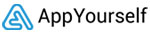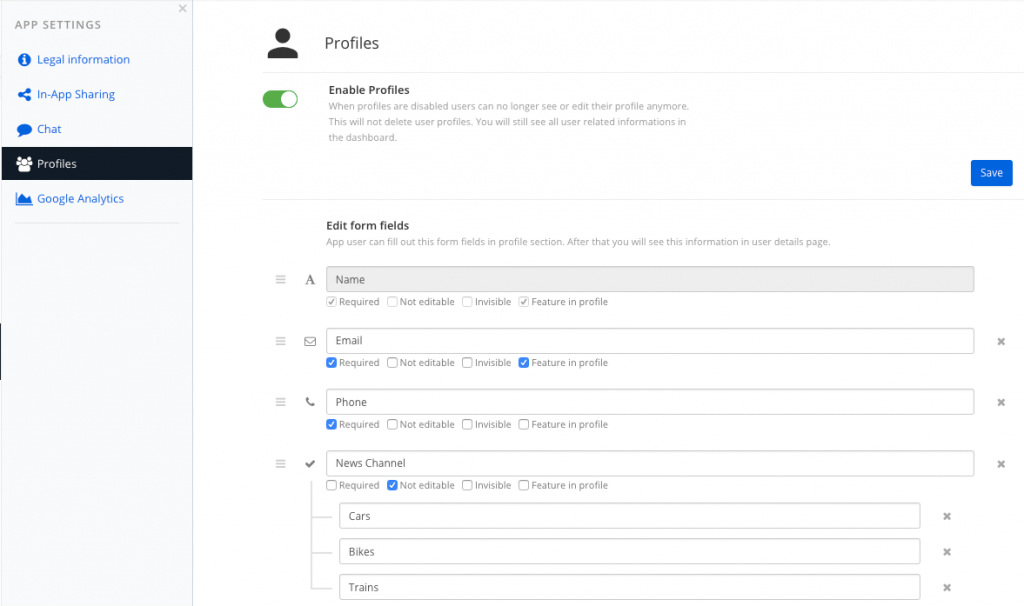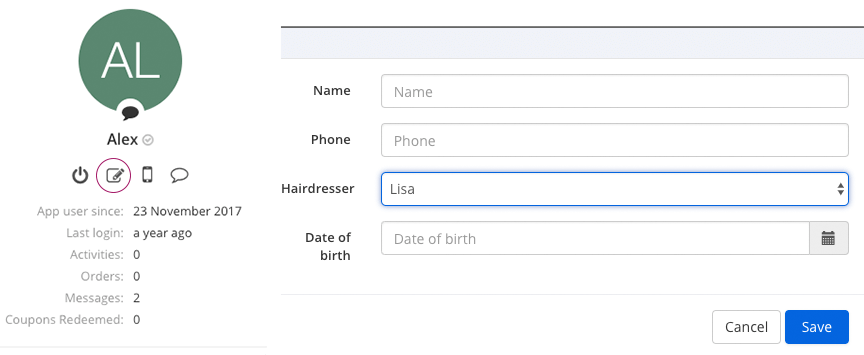How to customize the App Profile
In the Manage section under Settings > Profiles you will find the app profiles, which you can edit and extend individually with form fields, e.g. name or phone number. This allows your customers to receive information from their users directly via their app when they fill out the profile. In addition, the form options offer the possibility to store information about their users within the profile.
Select matching profile icon
![]()
By default, an icon is set for the profile of the app user. Of course you can also use an individual icon for the profile section. Just like when changing the module icons, just click on the icon. A window opens and you can select a suitable icon from the respective tabs. Under the individual tab you can also upload your customer’s own profile icon. This must be in SVG format. Click on the Save button to accept the new profile icon.
Add form fields to the profile
Under the item Edit form fields you can add further fields, e.g. text, URL and shift buttons, edit them individually and provide them with corresponding form options.
Form field options
For each form field you can choose between four options: required, not editable, invisible and feature in the profile.
- required: App Users must fill in the form field to save the profile
- not editable: The form field is displayed in the profile of the app user, but they cannot edit it themselves. For example, your customers can store their status (active) there
- invisible: let form fields set users as invisible for the app, e.g. if your customers want to store internal notes about the users
- feature in profile: You can specify whether a form field, for example, the member status (active) should be highlighted in the profile. The status is displayed to the app users in the profile of the app under their picture and name
As soon as the appropriate options have been assigned to the form fields, the customer app must be re-published in the dashboard.
In addition, all defined form fields and options in the respective user profile can be accessed and edited in the dashboard. Your customers can select a user in the Users section of the user list and click on the Edit icon to view or edit the information manually. For example, you can change the status of your user if he is already one step ahead in your registration process.
Tip
Your customers are free to deactivate the app profiles. This is done by moving the slider under Enable profiles to the left. If this is the case, the app users can no longer access and edit the profile.