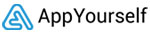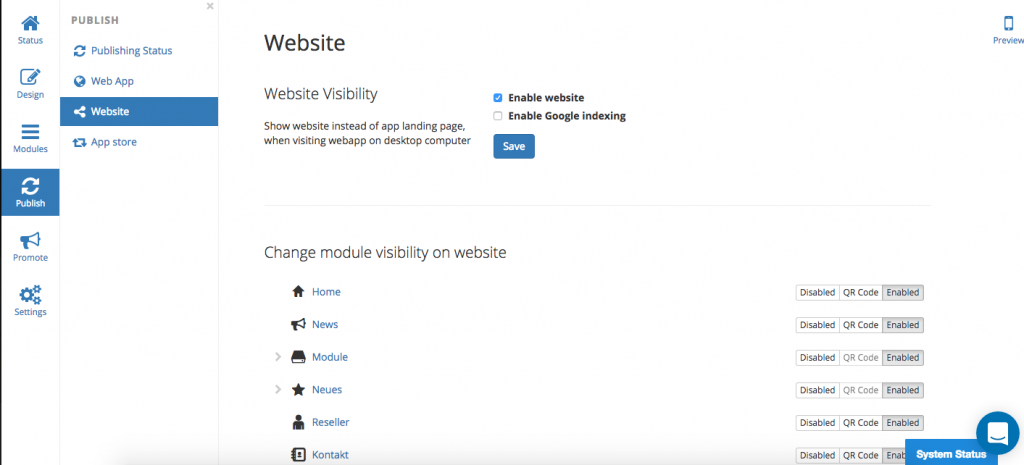You can generate the content of every published app into a simple desktop website. To activate the desktop website, navigate to Publish –> Website in the app builder and check the activation box. You can also activate Google Indexing for the website and decide which modules should be shown on the website. Bear in mind, that some modules (stamp card, product catalogue etc.) are only available for native and/or web apps but on the website the visitor will be advised to download the app in order to use these features.
Now if a user accesses the Web App via a desktop device he/she will be automatically redirected to the Desktop website. If you have activated the desktop website but would like to access the web app preview mode via a desktop device, you can replace the /website part of the URL to /?webapp=true.
Example:
Desktop Website:
Web App:
1013 App Maker